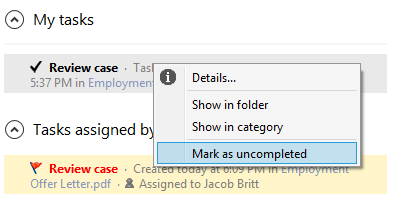Tasks
Index
1 What the tasks tab looks like
6 Marking tasks as uncompleted
What the tasks tab looks like
The tasks tab in the notifications area shows unread and uncompleted tasks split into two sections.
The top section "My tasks" shows tasks that have been assigned to you as an interested party. The bottom section "Tasks assigned by me" show the tasks you have created for other people.
The bottom part of the tasks area contains the buttons with the different actions you can perform on tasks.
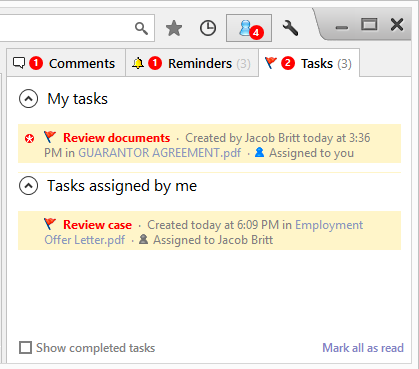
Unread tasks appear with a red asterisk in the left hand margin. Tasks continue to appear in the results list until they have been completed.
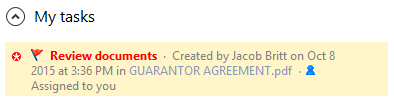
Marking tasks as read
When you select a task from the list in the tasks area an x will appear in the right hand margin.
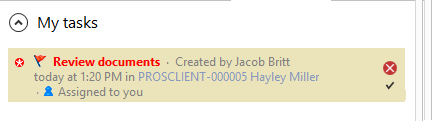
If you click the x, the task will be marked as read and the red asterisk will disappear but the task will continue to appear in the list until it has been completed.
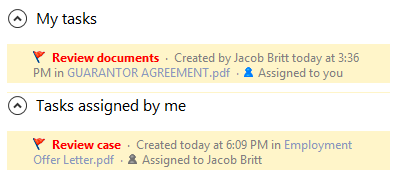
Marking tasks as completed
When you select a task from the list in the tasks area, a check mark for done will appear in the right hand margin.
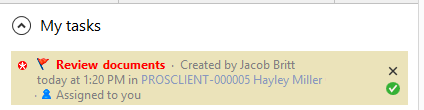
If you click the done check mark, the task will be marked as completed and disappear from the results list.
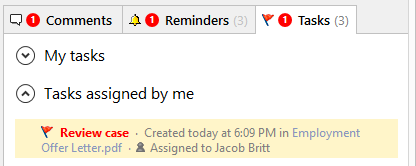
Marking tasks as unread
Selecting a task using the right mouse button will open the tasks options menu. This menu will differ according to whether the task has been read or whether the user has created the task or been assigned as an interested party.
Tasks assigned to the user as an interested party will provide the option to "Mark as unread".
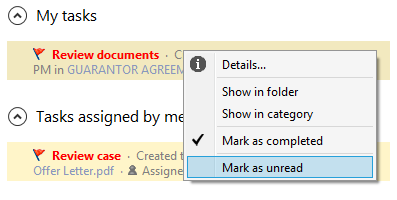
Showing completed tasks
To view completed tasks you must check the "Show completed tasks" box which appears in the bottom left hand corner of the tasks area.
This will show completed tasks assigned to the user as an interested party and created by the user for other people.
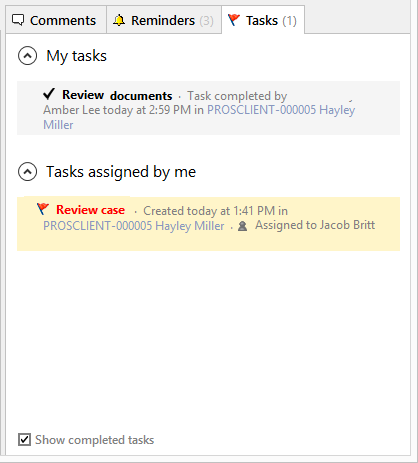
Marking tasks as uncompleted
From the completed tasks options menu, you have an option to mark the task as uncompleted.